We don’t normally associate PCs with haute couture, but there is a small-yet-significant segment of the laptop-buying market that is fashion-conscious. These people are often concerned with how their laptop looks, and in particular, how it reflects their personality. This is perhaps exactly the market targeted by ASUS’ Zenbook family of laptops that blend elegant style with capable functionality.
This isn’t just any ASUS Zenbook model, though. This 14″ Zenbook S is a brand-new SKU of the machine, and it sports one of Intel’s similarly-nascent Core Ultra 200V Lunar Lake processors. That’s right: this is our second Lunar Lake laptop review, and we’ve fully put the machine through the wringer to see how it performs, of course.
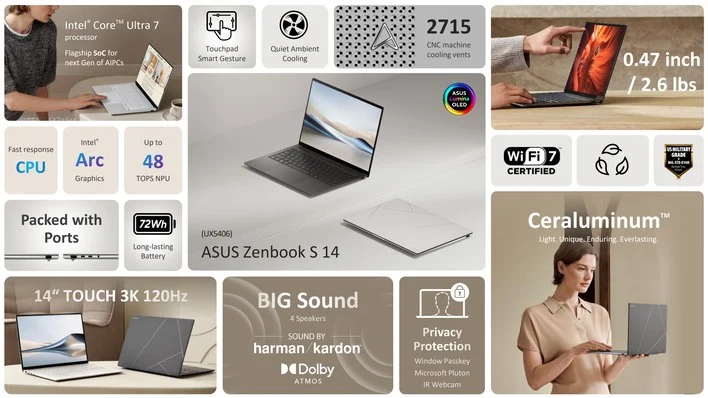
The helpful slide from ASUS above gives you a general idea of the overall features of the Zenbook S 14 UX5406, but of course we’ll be going over most of this in detail. It’s not quite clear which MIL-STD-810H tests the Zenbook S 14 passed, and we’re not sure what “quiet ambient cooling” means, but overall ASUS doesn’t oversell the machine here, though some of its features are truly high-end.
Let’s have a look at the full specifications, shall we?
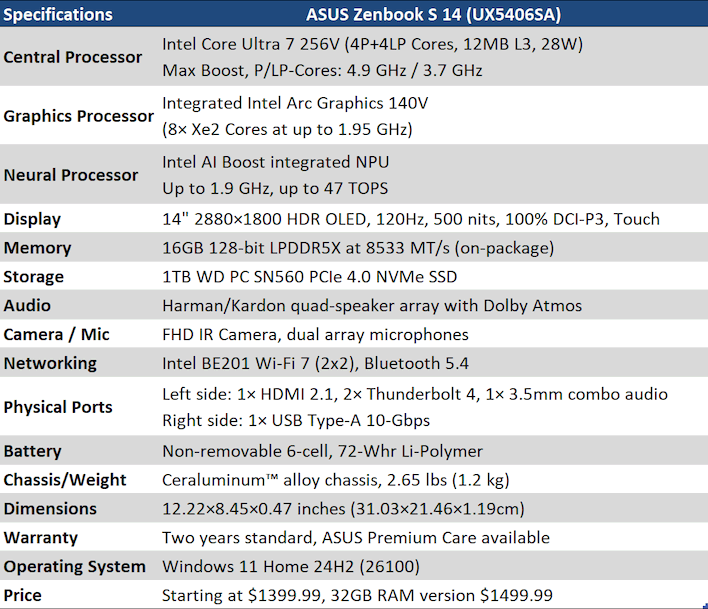
Intel’s Core Ultra 7 256V mobile CPU, despite the different model name, is actually exactly the same processor as the Core Ultra 7 258V found in the Dell XPS 13. The difference is in the amount of memory, and that’s indicated in the processor model number now because Lunar Lake’s RAM is resident on the CPU package. This naturally means that the memory is not replaceable or upgradeable, but it also means that it is very fast and uses less power as well.
We should also point out that the ASUS Zenbook S 14 is technically a Windows Copilot+ machine, with Lunar Lake’s 47 TOPS NPU, as well as its excellent integrated Intel Arc 140V graphics. We’ll have more on how these engines perform in our benchmark testing on the pages ahead.
A standout specification of this system is obviously the gorgeous 2880×1800 HDR OLED screen, which we’ll talk about at length in the next section. Aside from that, the most notable thing about the Zenbook S 14 UX5406 is arguably the chassis itself. We’ve already talked at length about Lunar Lake processors; if you’re curious for technical details, we have a deep dive all ready for you to read as well.

ASUS describes the Zenbook S 14’s display as a “3K OLED”, which is fair enough if we’re going to call a screen 3840 pixels wide “4K” these day. The resolution, as mentioned, is actually 2880×1880; which is quite high for its size and resulting in a razor-sharp 243 PPI. Indeed, ASUS ships the machine with 200% scaling enabled in Windows. This makes everything very clean, with no pixel edges visible whatsoever, but it also leaves you with an effective desktop resolution of just 1440×900, which isn’t great if you’re trying to get work done. Your mileage may vary, but we suggest dropping that back to 175 or 150, unless you have vision challenges.
To tell the truth, your author’s bush league photography really isn’t doing justice to this system. It simply looks refined sitting on virtually any surface. The ever-so-slight golden tint to the grey chassis is very subtle, but makes this machine look like it costs a million bucks.

The pattern on the lid of the Zenbook is reminiscent of the Japanese art of kintsugi, or “golden joinery.” This is a traditional practice where broken pottery would be repaired using lacquer dusted with precious metals, making the repaired area obvious, but also aesthetically pleasing. The seemingly random lines across the top aren’t illuminated, but are highly reflective, and shine brightly in light.
The texture of the Zenbook S 14’s chassis is unusual, and doesn’t really feel exactly like metal or plastic. ASUS describes the material used as “Ceraluminum”, and claims that it is aluminum which has been “ceramized” through extended heat treatments. We’re not sure if that’s a thing, but it does definitely feel a bit like ceramic. There’s absolutely no flex to the chassis whatsoever, even if you lift the machine with its lid open.

External connectivity on the Zenbook S 14 is fairly standard for this class of machine. On the left side you have a welcome full-size HDMI port alongside a pair of Thunderbolt 4 connections and a regular old 3.5mm audio jack. On the right side, you have a single lonely USB Type-A 10-Gbps port. We would really have liked to have seen something more than this; an SD card reader or another USB port would have gone a long way toward improving the usability of this system at a workstation.
As it stands, you’re likely to spend your Type-A port on a mouse, one Type-C port on a charger, and the second Type-C port on a network adapter, leaving you with no way to connect external storage unless you happen to have a dock. The fashionable sort of person who selects a Zenbook probably wouldn’t be caught dead connecting that much stuff to this laptop, though.

The keyboard on the Zenbook S 14 is not bad, but it’s a standard thin chiclet style. It’s a very typical keyboard like you might find on any other premium thin & light laptop; the keys have a fairly crisp tactile ‘break’, and there’s no flex at all when typing. We’re grateful for the inclusion of a dedicated Print Screen key, though the lack of a hotkey combo to toggle the trackpad on and off is entirely baffling, and many of the other Fn combos simply duplicate functions you can already perform with a key combo in Windows, like opening the emoji panel or projector UI.
The keyboard on the Zenbook S 14 is not bad, but it’s a standard thin chiclet style. It’s a very typical keyboard like you might find on any other premium thin & light laptop; the keys have a fairly crisp tactile ‘break’, and there’s no flex at all when typing. We’re grateful for the inclusion of a dedicated Print Screen key, though the lack of a hotkey combo to toggle the trackpad on and off is entirely baffling, and many of the other Fn combos simply duplicate functions you can already perform with a key combo in Windows, like opening the emoji panel or projector UI.

As usual with modern machines, there’s not much to see on the bottom of the Zenbook S 14. Above here, the front of the laptop is at the bottom of the image; the two slots on the sides are actually ventilation exhaust, while the grille in the bottom is used for intake. You can get into this ASUS laptop relatively easily by removing the black screws there, but there’s very little reason to do so because the only user-serviceable component inside is the system’s M.2 SSD.
Next up, let’s take a look at ASUS’ included software and then check out how this machine handles in our performance benchmarks.
